Accessing iMessage on Windows: How to Get Started
- Data Recovee
- Apr 2
- 3 min read
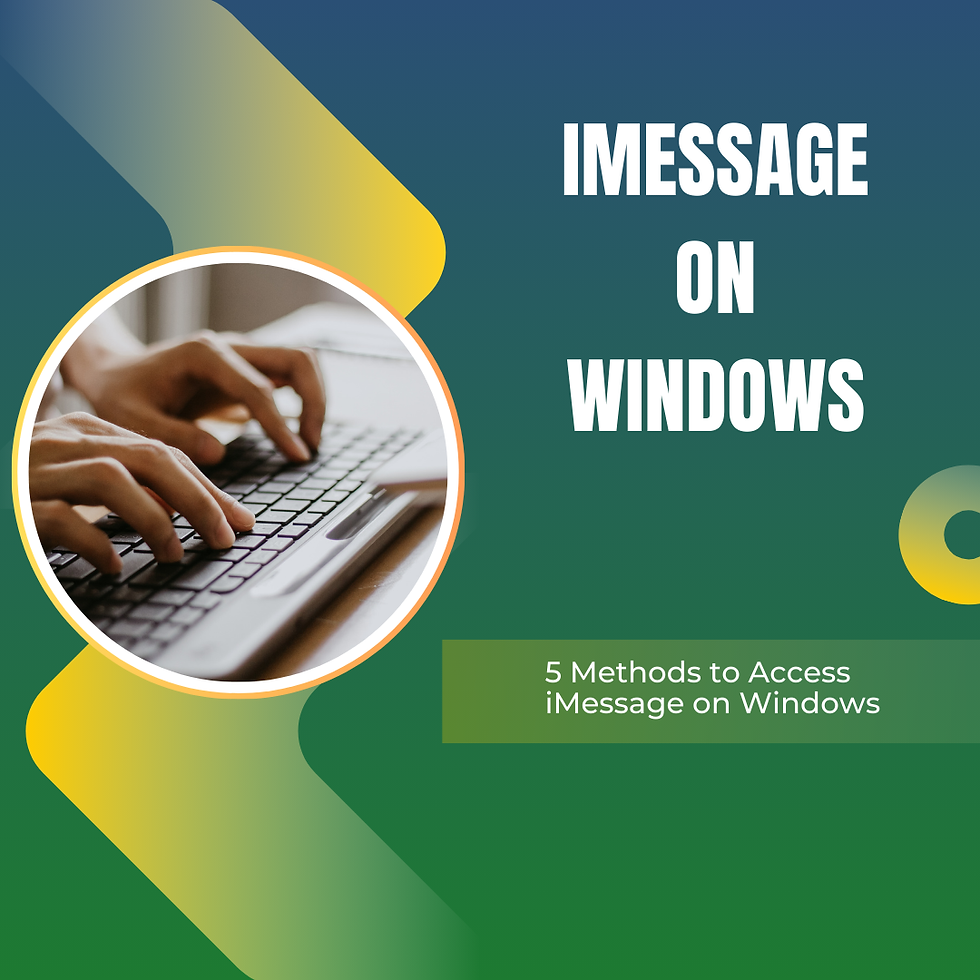
The iMessage messaging platform by Apple functions well between iPhones iPads and Mac computers as its leading standard. Apple has excluded Windows users from using iMessage because they have not issued a proper iMessage application for the Windows platform. Windows users have access to multiple methods to use iMessage through their PCs. This guide demonstrates several approaches to access iMessage on Windows while maintaining universal device connectivity.
Method 1: Using iMessage via Phone Link on Windows 11
After Windows 11's release, Microsoft added Phone Link as an application to help users connect iPhone devices to their personal computers. Users can experience limited iMessage functions through this method.
Steps to Use iMessage with Phone Link:
Windows PCs must have the Phone Link app properly installed for use.
You can find the Phone Link available for download at the Microsoft Store.
Access Phone Link through its application to link your iPhone devices with Bluetooth following setup instructions.
The system requires you to permit notification and messaging access on your iPhone during the prompt.
The Windows PC lets you both send and receive messages through iMessage functionality. The synchronization of messages and group messaging abilities through Phone Link might experience certain restrictions.
Method 2: Using a macOS Remote Desktop Solution
A Windows PC user who has access to a Mac device can use a remote desktop software application to connect iMessage.
Steps to Access iMessage via Remote Desktop:
Trigger the active status of iMessage on your Mac machine before proceeding.
Obtain a Remote Desktop App from the stores by downloading Chrome Remote Desktop or TeamViewer application separately for your Windows PC and Mac.
The remote desktop software enables you to view your Mac from your Windows PC.
You can operate iMessage on Windows by opening the remote Mac and accessing its functions as if you were there physically.
Method 3: Using Third-Party Emulators or Virtual Machines
The virtual machine technology enables users to use macOS through Windows systems to access iMessage.
Steps to Use iMessage via Virtual Machine:
Users should download virtual machine software by getting VMware Workstation or VirtualBox running on their Windows PC.
To begin using the virtual machine install macOS as its operating system.
Users should log into iMessage after macOS boots up while they provide their Apple ID credentials.
The Windows platform allows you to accomplish iMessaging operations in the same way as physical Mac devices operate.
Method 4: Using Cloud-Based macOS Services
The lack of physical Mac devices does not need to stop users from accessing iMessage since cloud-based macOS services from MacStadium and Shadow.tech enable virtual macOS interaction.
Steps to Use a Cloud macOS Service:
Users should subscribe to a Cloud Mac Service to get remote macOS instances through their subscription.
You can access your virtual Mac operating system by using a remote desktop client from your Windows computer.
You can open iMessage through your Apple ID to use the application usually.
Conclusion
The unauthoritative status of iMessage on Windows does not prohibit users from keeping their PC connected through the available workarounds. The simplest method to access iMessage from Windows 11 is through Phone Link yet remote desktop solutions with virtual machines provide the most comprehensive iMessage functionality. The utilization of cloud-based macOS services presents itself as a reliable solution for obtaining persistent macOS access.
The various methods described earlier allow you to access iMessage on Windows devices while continuing your conversations over all your connected devices. Apple user notifications regarding official iMessage Windows support will be immediately shared after such an announcement happens.








Comments