An Overview to Set Out Office Outlook App Status
- Data Recovee
- Sep 11, 2024
- 2 min read
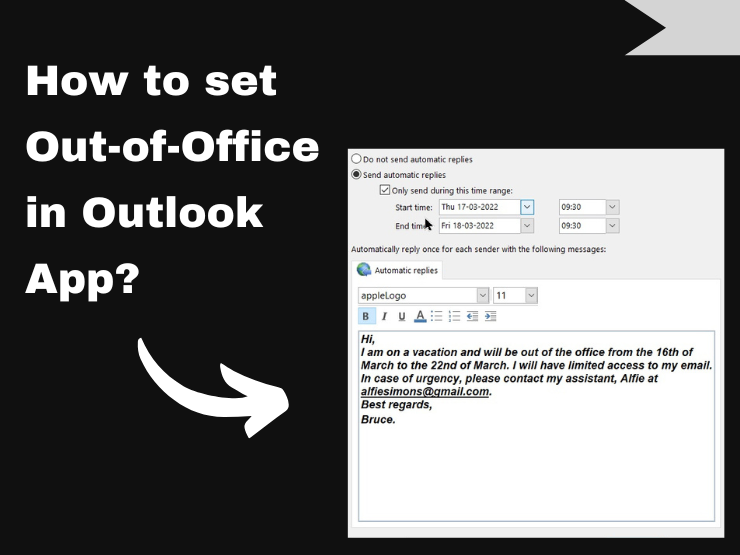
This article is focused on helping users set out of Office Outlook app as their Outlook app status. Read the complete article to learn the step-by-step process.
Steps to set out Office Outlook app status
If you prioritize the Outlook desktop app to its mobile version, simply adhere to the given instructions below to complete outlook app out of office.
Before moving with the given process, remember the Outlook version you are presently accessing. All the mentioned methods are for the Outlook desktop app in Windows 11.
It is suggested that you follow the method corresponding to the Outlook version you run on your computer. If you do not have the Windows 11 version, then still, these steps would instruct you completely.
· Click to Open your Outlook App on Windows 11.
· Tap ‘Automatic Replies’
· Turn on the ‘Send Automatic Replies’ option.
· Click on the ‘Auto-reply’ option.
· Now, Save the changes.
How to set out-of-office Outlook App status on mobile?
In case, you forgot to turn on your personalized message of ‘out-of-office’ when you were busy on your desktop device at the office. However, still, you still have the option of setting up Outlook app status messages on your phone. Setting up an app status message on mobile is quite simple.
Steps to turn on an out-of-office message in Outlook on Android
· Open the Outlook App on your Android.
· Go to the settings option.
· Choose the mail account.
· Toggle to on ‘Automatic replies’ option.
· Tap on the ‘Reply during a time period’ option.
· Type your auto-reply message here.
· Now, personalize your replies for different people.
Now you can relish your trip without bothering about missing any urgent emails or disturbing your clients and colleagues. You can also personalize your message as per your needs and preferences. For more such information you can visit our Website: Datarecovee.com








Comments