Creating Windows 10 Installation Media: A Step-by-Step Guide
- Data Recovee
- Mar 10
- 2 min read
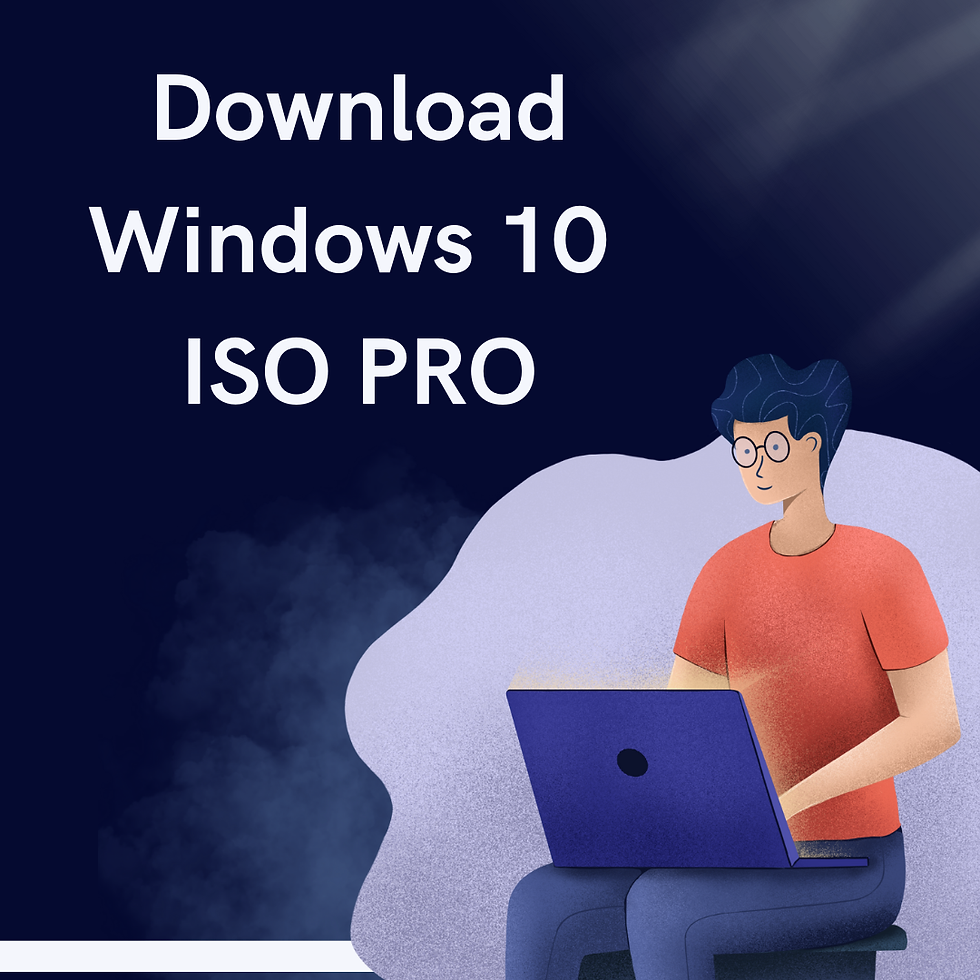
Creating Windows 10 media is a significant step to install or reinstall Windows on your computer. In this article, you will learn to download Win10 Pro Iso and prepare a bootable USB or DVD drive.
Understanding the Windows 10 ISO File
A Windows 10 ISO file is a complete disk image that carries the necessary files to install or reinstall Windows 10 on a supported device. Installation media can be made on USB drives or DVDs for clean installation or system recovery using this file.
Download the Windows 10 ISO File with the Media Creation Tool
Microsoft offers an integrated tool for downloading the Windows 10 ISO file and creating installation media, known as the Media Creation Tool. Take a look at the steps that you need to follow for the same.
Go to the Microsoft Windows 10 download page and hit the "Download tool now" button to download the Media Creation Tool.
Find the downloaded file (MediaCreationTool.exe) on your device and double-click it to run. Accept the license terms to continue.
On the screen, you will see the question "What do you want to do?". Here, you need to choose "Create installation media” for another PC" and move to the next step.
You need to choose your preferred language, edition, and architecture.
Select the "ISO file" option and further choose the location on your computer to save the ISO file.
The tool will download the ISO file into the location specified, which may take some time depending on your Internet speed.
Creating Bootable Installation Media
After completing the process of Windows 10 Pro Download Iso, you can begin making either a USB flash disk or DVD for booting.
Making a Bootable USB Flash Drive
A bootable USB flash drive is the most convenient way to install Windows 10. Here's how to create one:
Connect a blank USB flash drive of at least 8 GB to your computer. Remember to back up any data you want to keep from the USB drive, as this procedure will erase all data.
If you have not already done so, now is the time to run the Media Creation Tool. Follow the prompts to select language, edition, and architecture.
When you are prompted to choose which media should be used, select USB flash drive and proceed forward.
Highlight your USB drive from the list to get the ISO file. The tool will be creating the USB drive from that point.
Bootable DVD Creation
In case you want the installation to be done via DVD, you need to adhere to the process mentioned here rather than the one mentioned above.
Write ISO on a DVD with DVD-burning software. Windows Disc Image Burner might also help.
The DVD must be checked for bootability once burned.
Now that you have the bootable USB with you, you can start installing or re-installing the Windows 10 Pro ISO File.
Windows media creation installation is as simple as that, with the assistance of the Media Creation Tool by Microsoft. Simply follow the steps above download the Windows 10 ISO file, and make a bootable USB drive or DVD so that you can install or reinstall Windows 10 when needed.








Comments