How to Create Outlook Shared Calendar
- Data Recovee
- Aug 30, 2024
- 2 min read
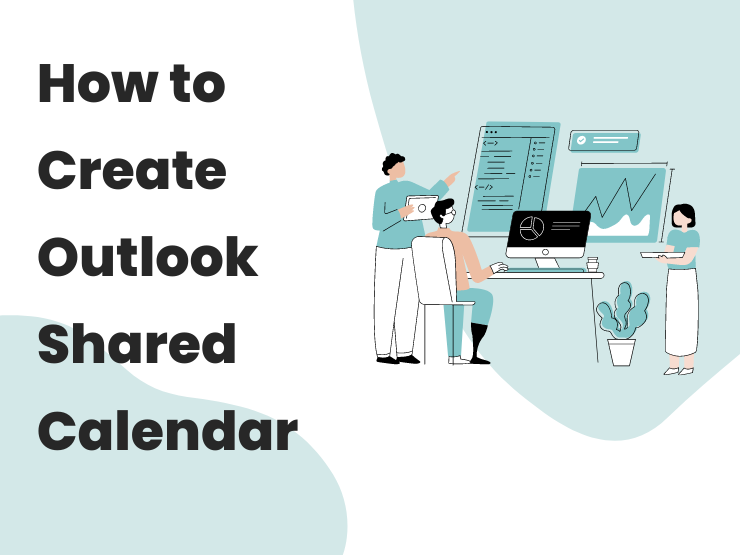
Microsoft has provided its users with numerous features to make their tasks easier and setting up a calendar is one of those features. Creating a calendar is an amazing thing as it allows you to easily organize all your future meetings and important events that you need to do.
However, we all know that people do not wish to share their personal calendars with anyone, and in this case, users can make use of the ‘Shared Calendars’ feature that is present in Outlook. Outlook users can easily create a shared calendar and two or more users can have access to this calendar which will help them organize their team tasks.
Now, if you are not sure about the steps that you need to adhere to for creating a outlook shared calendar then, you have nothing to worry about. In the guide, we are going to mention the correct directions with which you can also create a shared calendar for your team.
What are the instructions for Creating a Shared Calendar in Outlook?
Stick to the directions that we are giving here to know how to create a shared calendar in Outlook.
1. The first thing that you need to do is to access the Outlook ‘Calendar View’ option after logging into your account.
2. Once you open it, you need to select the option ‘Add Calendar’ after which, pick the option that says ‘Create New Blank Calendar’.
3. Now, you are required to edit and manage your calendar. You need to enter different details like the name of the calendar, the items in the folder and the location of the folder.
4. Now, you need to choose the ‘Share calendar’ option and add the email addresses of the users with whom you wish to share the calendar.
You need to make a few other changes and after this, your calendar will be ready for use.
If you also want to know how to fix outlook stuck on loading profile then you can read the blog.
Benefits of Shared Calendar in Outlook
Better Collaboration: When team members can view one other's calendars, it's easier to plan projects, organize meetings, and efficiently manage time.
Improved Scheduling: It is easier to arrange meetings when colleagues' availability is visible, as there is less need for back-and-forth emails or phone conversations to determine an acceptable time.
Enhanced Transparency: By keeping team members updated on significant occasions, due dates, and accomplishments, this feature promotes an open and accountable culture.
Resource Management: To guarantee that shared resources, such conference rooms or equipment, are used effectively, shared calendars can also be used to reserve and manage these resources.
Task and Event Tracking: By adding tasks and events to the shared calendar, teams can keep track of their progress and make sure that everyone is aware of impending deadlines.
Centralized Information: By providing a single spot for significant dates and occasions, a shared calendar lowers the possibility of misunderstandings and guarantees that everyone is aware of the same information.
Customizable Access: Outlook gives you the ability to manage who may see, edit, and manage the calendar. This feature helps to safeguard confidential data while facilitating teamwork.








Comments