How to Properly Reboot Your Computer System
- Data Recovee
- Feb 3
- 2 min read
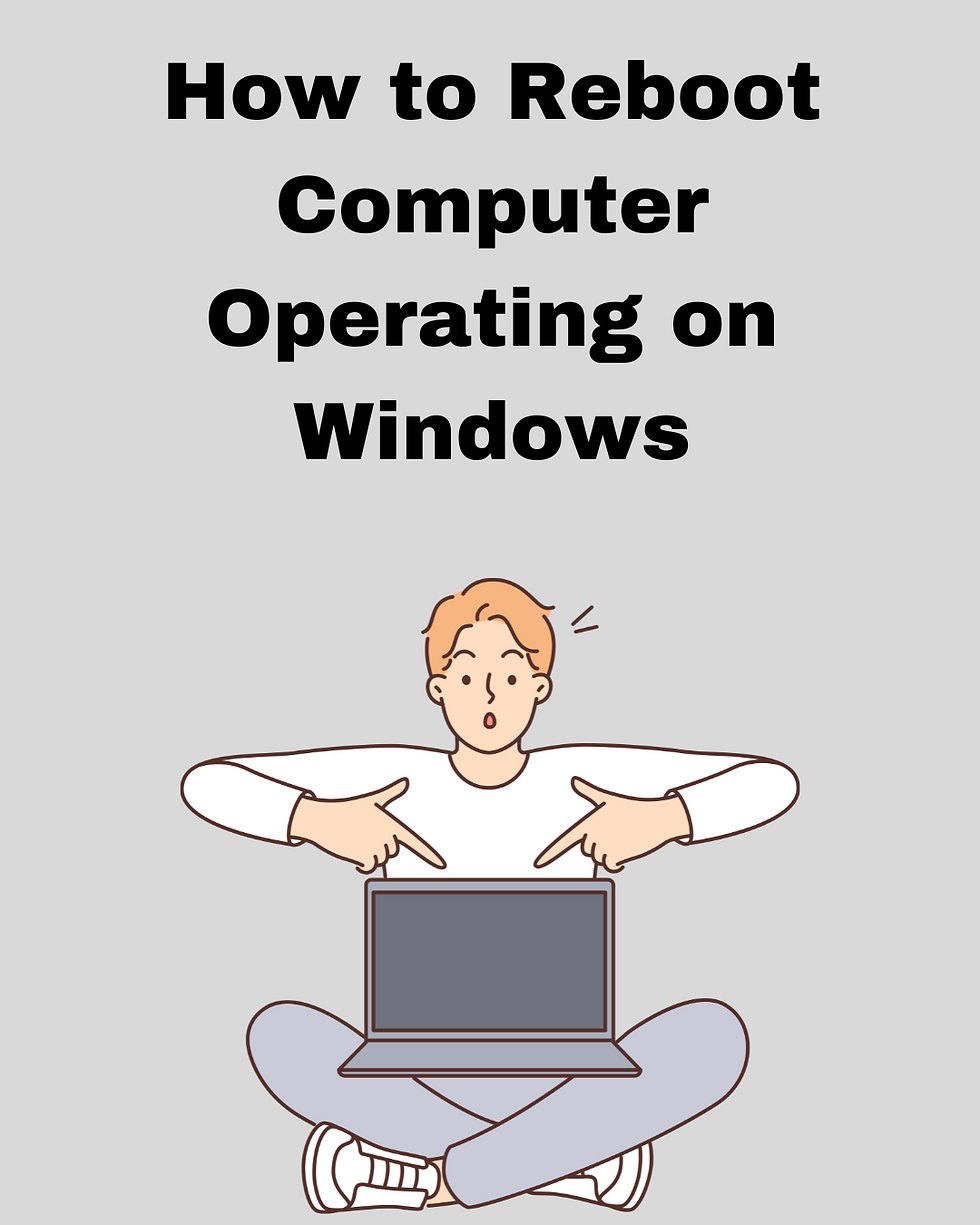
While using a computer you may face some problems which can be solved in the easiest way possible, by rebooting your computer. Sometimes your computer comes up with strange problems out of nowhere and it doesn't get solved easily even after doing the solving process.
Then you have to perform the easiest task, reboot your computer, and there is a high chance that your problem will be solved.
Rebooting your computer is necessary not only for solving problems but also for enhancing performance. If you are using the computer continuously then you must reboot it at some interval to make sure it works without any error. Rebooting your computer makes it smoother and gives it the energy to complete tasks quickly. Read this article to learn how to reboot computer.
Every time you update your it requires rebooting because it restarts the computer with the newly added features.
Before rebooting the computer make sure you save all the ongoing tasks otherwise you will lose progress and you have to start from the beginning. When you reboot your computer it closes all your tabs and gives a new start to your computer.
You can solve several problems by rebooting your computer. If you are facing any problem related to any app, camera, mouse, keyboard, or any other thing that all can be fixed by rebooting the device.
Ways To Reboot Your Computer
There are several ways to do this task. The first and easiest way of doing this is to do it by Windows icon. All you have to do is to click on the Windows icon which can be seen on the taskbar. Click on it then you will find an icon shaped like a button then you have to click then you will get four options. Shut Down, Reboot, Sleep, and lock. Then you have to simply click on the Reboot.
The second way is via the keys, you have to click the windows button and “X” together. Then a list of options will open then you will have the option of “Shutdown or Restart” Click on it then you will get the option of rebooting or restarting.
The third method is rebooting it via security keys. Often referred to as “Security Keys,” the Ctrl + Alt + Del keys pressed simultaneously open a blue administrative window. Now, you can lock your PC, switch or log out the user, and restart or power off your computer.
Another way of doing this task with short-cut keys is with Alt+F4. Close all open windows so that you're on the Desktop. Select a blank area on the screen, and press Alt+F4. On the menu that appears, choose Restart, and then OK.
If you own a MacBook then the process is different but it is also very easy, you have to just click on the Apple icon which is available at the top left of the screen then you will get the option to restart or reboot the device.








During an online GRE class, a student started facing technical issues. The system became very slow, class videos were lagging, and submitting assignments was becoming difficult. Unsure of what to do, the student discovered that properly rebooting the computer could fix many background problems. After restarting the system correctly, everything began running smoothly again. That’s when it became clear that to succeed, you need both a well-functioning device and dependable online GRE class help to stay on track and avoid unnecessary stress.