Simple and Quick Fixes to Resolve Microsoft Roblox Crashing Issue
- Data Recovee
- Oct 28, 2024
- 2 min read
Updated: Nov 6, 2024
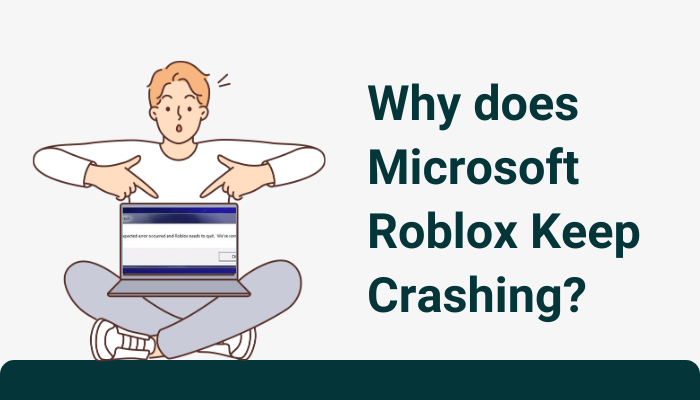
Are you also irritated with the continuous crashing and stopping of Microsoft Roblox? Well, there are numerous Microsoft users who have faced the same issue when they try to start the game on their devices.
There can be a number of issues that can lead to the issue; however, the main thing that you need to know is not the causes of the problem, rather you should focus on the solutions to the issue that you can use to resolve it easily and use the store version to play the game. This guide will make sure that you know the main reasons why does Microsoft Roblox keep crashing and the techniques that you can use when you wish to resolve the issue easily on your device.
Simple Yet Effective Methods to Fix Microsoft Roblox Keeps Crashing
Being unable to use the application can cause a lot of frustration which is why you need to make sure that you are adhering to all the instructions that we are giving here. These solutions will make sure that you do not encounter the issue again on your Windows 10 or 11 device.
Reset the Application
If you have the store version of Roblox and you see that the issue is happening again and again then, you can try to reset the application. For this process, you need to look for the “Apps” section in the Settings application. Once you have opened it, look for Apps & Features and further select Roblox. You will find the reset option in the ‘Advanced options’ folder and make sure you restart the device after resetting.
Log Out of your Account
Sometimes, it is possible that the issue you are facing is a simple glitch and you can resolve it by logging out of your Microsoft Account. You will find the option on the top of the toolbar and log out of your account. Remember to wait for a few minutes before you try logging into your account once again.
Update the Application
If you are using an older version of Roblox then, Roblox crashing is a very common issue that you will face constantly. You need to look for new updates of the application from the Microsoft store and make sure that you update the application before using it once again. The newer version removes any bugs that are present in it and allows you to have a pleasurable experience.
Disable memory Integrity
The Memory integrity on your device can cause performance issues which is why it is usually recommended to turn this feature off. The feature is available in the Core Isolation details that you will find in the Windows security option. Once you have accessed Windows security, you need to look for device security after which, you will find the ‘Core isolation details’ from where you can easily disable this feature.
We also suggest you check the graphics drivers of your device as these hardware instruments are responsible for the smooth and seamless functioning of the application. These simple methods will permit you to troubleshoot the issue and you can play the game whenever you wish.
If you also want to know how to fix getting windows ready stuck then read the blog.
Also Read: https://www.linkedin.com/pulse/fixes-microsoft-roblox-keep-crashing-datarecovee-official-je4ic/








Comments