Simple ways to take a screenshot on your Windows 11 operating system
- Data Recovee
- Oct 10, 2024
- 2 min read
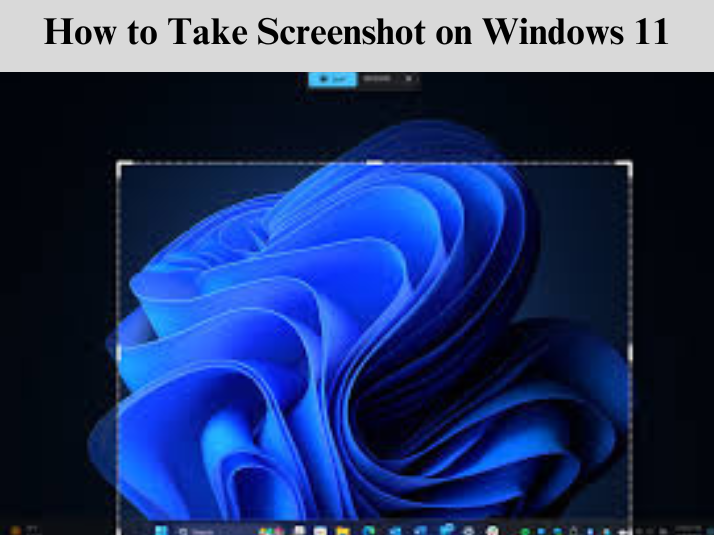
Sometimes there are different situations when you need to take a screenshot on your Windows operating system. There are different options that people have when they want to take a screenshot on Windows 11 and if you want to know How to Take Screenshot on Windows 11 then, you are required to read all the details mentioned in this article.
The article will mention the different methods that people can use when they want to grab a screenshot on your Windows operating system 11.
Exploring the Different Methods to take a screenshot on Windows 11
Screencaps and screen grabs, also known as screenshots, have always been possible with Microsoft Windows thanks to a plethora of options—perhaps too many. Windows 11 makes things easier. Here are seven methods in Windows 11 for taking screenshots.
Use PrtScn and Paste Keys
The simplest method which is known by many people to take a screenshot is using the PrtScn and Paste keys. You need to press the PrtScn key and then, use the paste key to paste the screenshot that you have taken. This method will take a screenshot of the entire screen.
Press the Windows Key and PrtScn Keys
The next method also involves the PrtScn key as you need to press the Windows key and the PrtScn key at the same time. Using this method will allow you to take a screenshot of the screen and the screenshot will be saved to the local drive of your computer.
Windows Key and Shift + S
Windows 11 is also equipped with the Snipping tool and users can use the Snipping tool to take a screenshot and even record videos of the screen. To access the snipping tool, you need to press the Windows key + Shift + S keys at the same time.
These are the simple Windows screenshot shortcut methods that people can use when they want to take a screenshot of the screen.








Comments